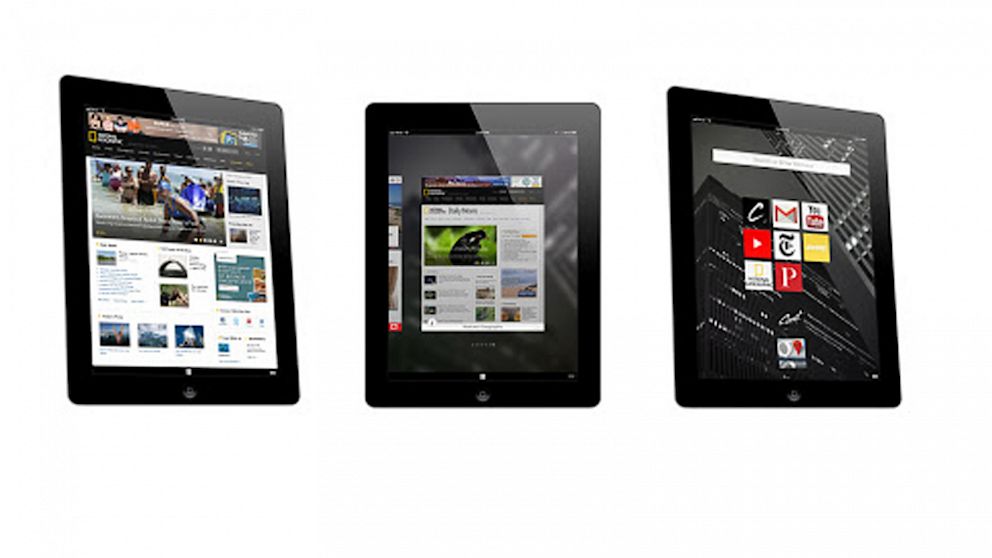Internet Settings
To have access to the internet on your mobile phones and tablets or other data enabled devices, you will have to ensure your APN settings are configured correctly on the Airtel 3.75G network.
APN simply means Access Point Name.
This is a requirement on the network for all data users.
It is your gateway to accessing the web on the Airtel Network. Airtel's APN is internet.ng.airtel.com.
If your phone/ device has no APN settings or incorrect APN settings, you would be unable to access the web.
Typically, once you insert the Airtel SIM, the settings are automatically configured.
However, a need to configure manually might occur. This varies from device to device.
For iPad 3, iPad 4, iPad Mini (1)
Go to Settings > Cellular data > APN settings > APN
2. Type in the following details:
a. Username : Leave blank
b. Password : leave blank
c. Access Point Name (APN) :
internet.ng.airtel.com d. Home Page : www.ng.airtel.com
iPhones
iPhones 3G and 4 (1)
Go to Settings > General > Network > Mobile Data Network > APN
2. Type in the following details:
a. Username : Leave blank
b. Password : Leave blank
c. Access Point Name (APN):internet.ng.airtel.
d. Home Page : www.ng.airtel.com
iPhone 4S (1)
Go to Settings > General > Cellular > Cellular Data Network > APN
2. Type in the following details:
a. Username : Leave blank
b. Password : Leave blank
c. Access Point Name (APN) : internet.ng.airtel.com
d. Home Page : www.ng.airtel.com
iPhone 5 (1)
Go to Settings > More Settings > Mobile Network > Access Point Names
2. Click on Menu options > New APN > Name
a. Type in access.
3. Click on APN> type in the following details:
a. Username : Leave blank
b. Password : Leave blank
c. Access Point Name (APN) : internet.ng.airtel.com
d. Home Page : www.ng.airtel.com
4. Click on Authentication type a. Type in pap
a. Type in PAP
Windows OS e.g. Lumia Series (1)
Go to Settings > Mobile Networks > Edit APN
2. Type in the following details: a. Username : Please leave blank
b. Password : Leave blank
c. Access Point Name (APN) : internet.ng.airtel.com
d. Home Page : www.ng.airtel.com
Symbian OS e.g. Nokia N8 (1)
Go to Settings > Connectivity > Admin Settings > Mobile Data > Access Point name
2. Type in the following details: a. Username : Please leave blank
b. Password : Leave blank
c. Access Point Name (APN) : internet.ng.airtel.com
d. Home Page : www.ng.airtel.com
Symbian OS e.g. Nokia C5 (1)
Go to settings > settings > Connection > Packet Data > Access Point
2. Type in the following details: a. Username : Please leave blank
b. Password : Leave blank
c. Access Point Name (APN) : internet.ng.airtel.com
OS 7 e.g. Bold 5 (1)
Go to Options > Device and Status information > Advanced System settings > TCP/IP
2. Click on APN settings enabled
3. Type in the following details:
a. Username : Leave blank
b. Password : Leave blank
c. Access Point Name (APN) : internet.ng.airtel.com
d. Home Page : www.ng.airtel.com
OS 5 e.g. Bold 2 (1)
Go to Options > Advanced Options > TCP/IP > Click on APN settings enabled > Click on APN
2. Type in the following details:
a. Username : Please leave blank
b. Password : Please leave blank
c. Access Point Name (APN) : internet.ng.airtel.com
d. Home Page : www.ng.airtel.com
3. You can also get the settings by sending ‘S’ to 232.
Enjoy your browsing,